Good Afternoon Timekeepers!
You’ll find in this post:
- How to Build a Hyperfind
- Direct links to Training Videos
- Link to a DRAFT Supplemental Pay Scale with Work Rules
- Reminder of our twice daily HRIS Office Hours
How to Build a Hyperfind
- Hyperfinds in Kronos lets you filter the list of displayed employees (so you can see just those at your School/Department for example).
- Only Timekeepers will need to build a Hyperfind. Supervisors/Principals will only see people who Report To them. If your Principal/Supervisor needs to see an employee’s timecard that isn’t one of their primary reports, you can add a Labor Level 3 Reports To transfer directly to the timecard.
- Below are a training video and screen shots on how to build a hyperfind in Kronos
How to Build a Hyperfind Training Video
Step by Step: How to Build a Hyperfind
- On the top right corner click on “All Home” and “New…” at the bottom
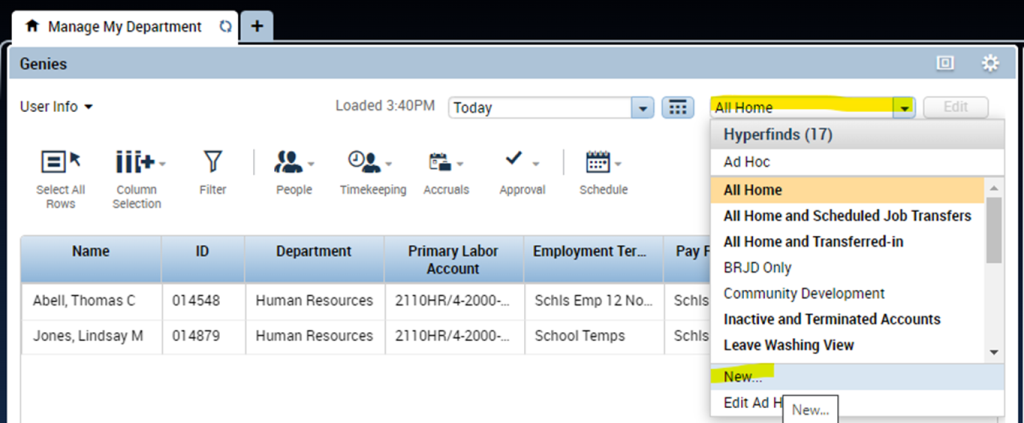
- Change Visibility to “Personal”, Click on “Accounts” under Time Management, Click on “HR Dept Code”, Type part of your school/department name in front of the asterisk and hit “Search”
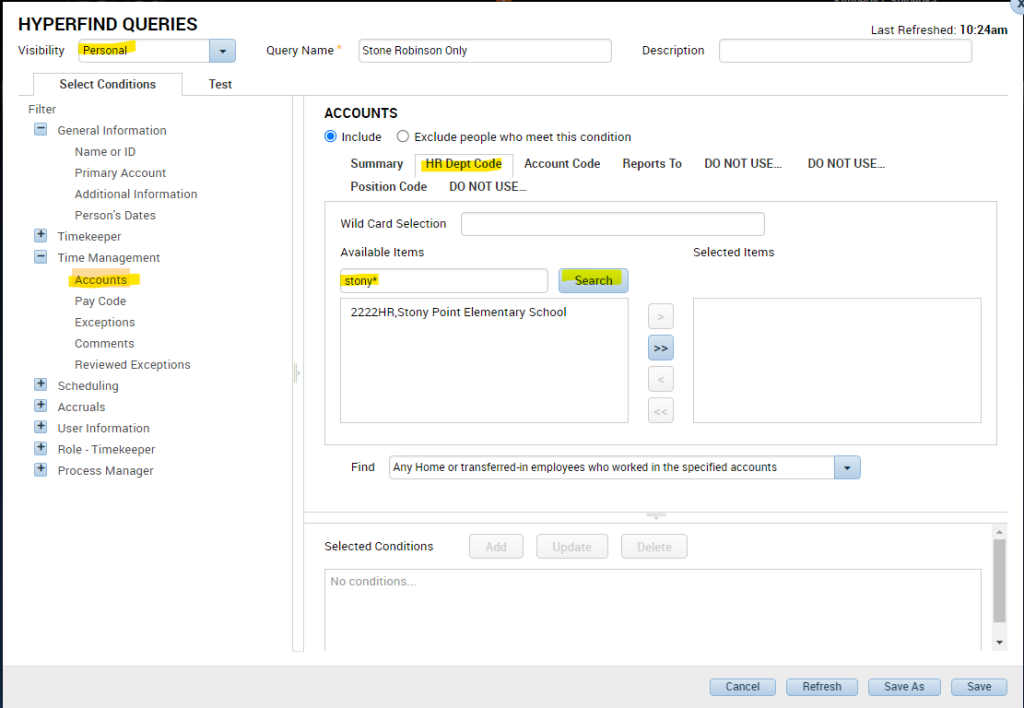
- Move the HR Dept Code you want to see to the Selected Items, Find should read “Any Home or transferred-in employees who worked in the specified accounts”, Click Add
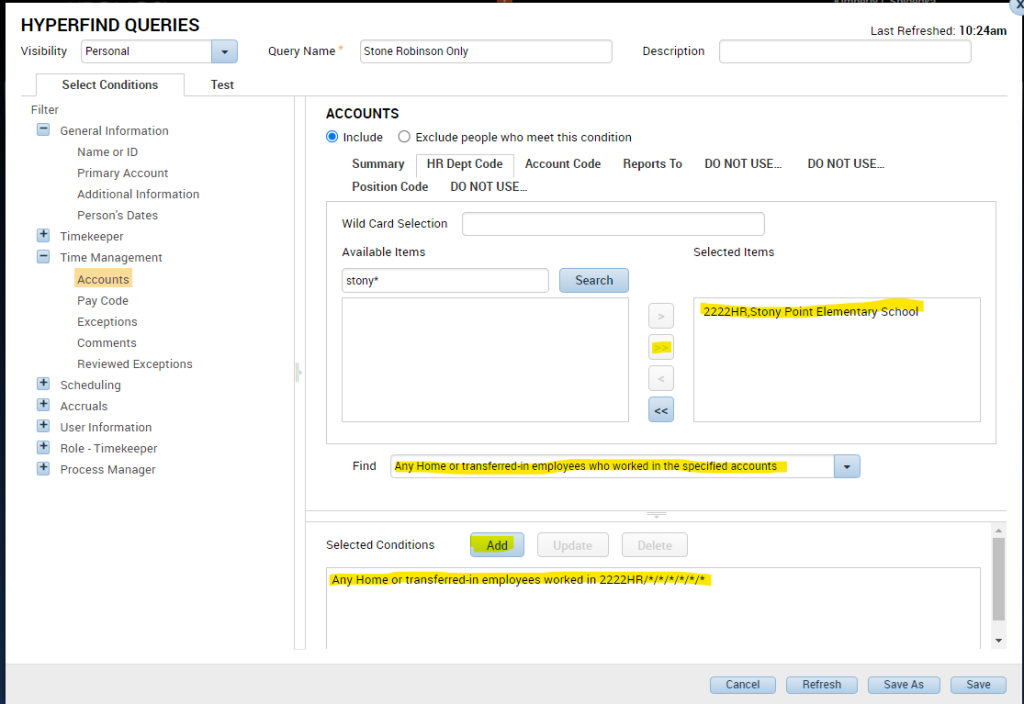
- Click to “User Account Status” under User Information, Click on “Exclude people who meet this condition”, Status: “Inactive”, As of “Today”, then Click “Add” at the bottom of the screen.
- Note: This step excludes all inactive employees so you don’t see those that have termed but are in the system for a few weeks after their termination (in case payouts or other adjustments need to be added).
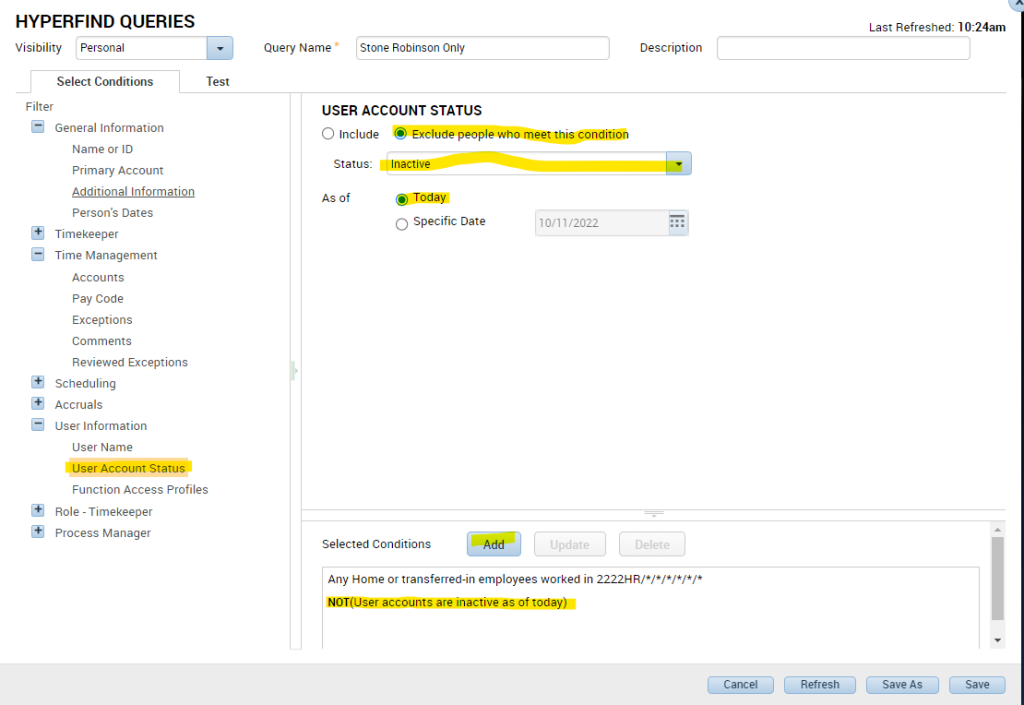
- Add a Query Name that makes sense to you and click Save
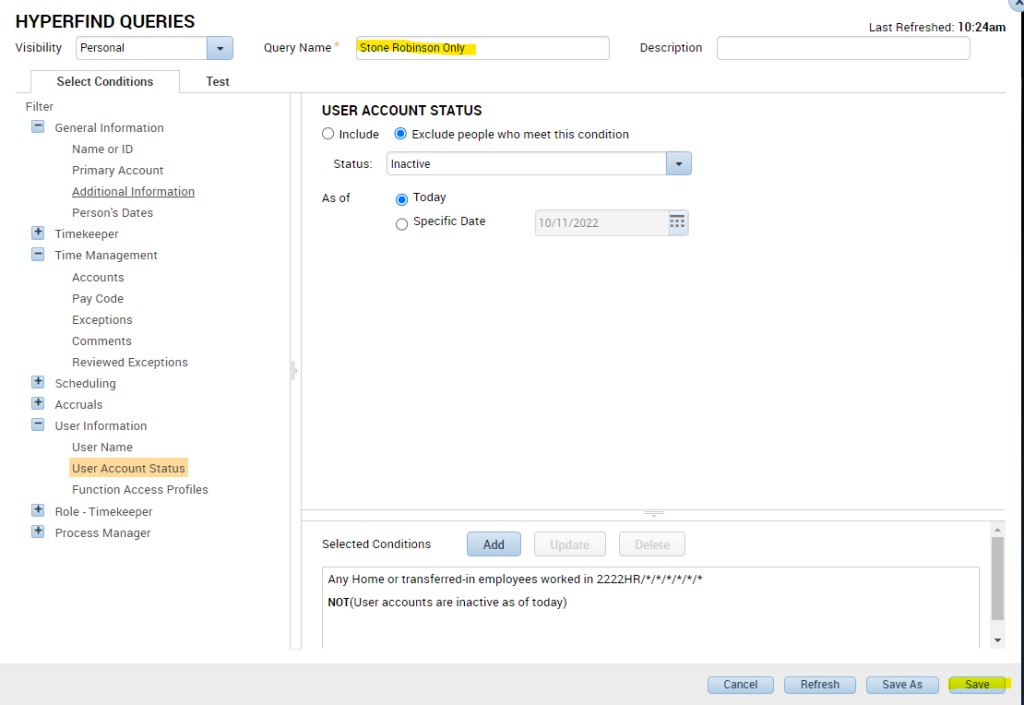
- You’ll now have this Hyperfind available for you to use with any of the available Genies. Remember to change your date selection as needed.
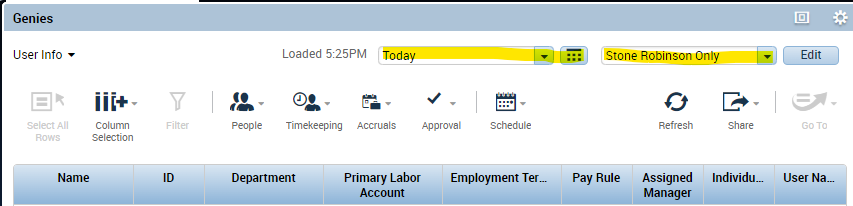
Direct Links to Training Videos
Intro for Non-Exempts
Clocking In With A Labor Level Transfer
Intro for Exempts
Labor Level Detailed Explanation
Labor Level Transfers
Timekeeper/Supervisor Walkthrough
Using the Scheduler
Genie Overview
Supplemental Pay Scale Updated
Here is a link to the DRAFT Supplemental Pay Scale that lists the work rules that have been finalized. We’re still getting some feedback on a few remaining programs and working on clarifying questions for the Substitute Incentive Program.
HR Office Hours
As a reminder, we will be hosting twice daily office hours over the next two weeks.
Dates: Monday, October 10 – Friday, October 21
Times: 10am – 11am and 3pm – 4pm
Join Zoom Meeting
https://k12albemarle.zoom.us/j/85415537117?pwd=NXVLZWhOOTZiMDZVNUw5dlFxZXdDUT09
Meeting ID: 854 1553 7117
Passcode: 364379
One tap mobile
+16465588656,,85415537117# US (New York)
+16469313860,,85415537117# US
Dial by your location
+1 646 558 8656 US (New York)
+1 646 931 3860 US
+1 301 715 8592 US (Washington DC)
+1 309 205 3325 US
+1 312 626 6799 US (Chicago)
+1 720 707 2699 US (Denver)
+1 253 215 8782 US (Tacoma)
+1 346 248 7799 US (Houston)
+1 386 347 5053 US
+1 564 217 2000 US
+1 669 444 9171 US
+1 719 359 4580 US
Meeting ID: 854 1553 7117
Find your local number: https://k12albemarle.zoom.us/u/kOEoZvfH8